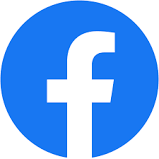การตั้งค่า Captive Portal Authentication Ruijie Reyee Gateway
การตั้งค่า หน้าล๊อกอิน Captive Port Login
Ruijie Reyee Gateway Router RG-EG105G RG-EG210GH-E Rg-EG310GH-E
Captive Portal
1. Overview
You can use the Captive Portal feature to set authentication policies, including customizing authentication pages, setting authentication network segments, SSID, and other information.
When a user is connected to a wireless or wired network, the system will display a landing or login page that may require authentication, payment, acceptance of an end-user license agreement, acceptable user policy, survey completion, or other valid credentials that both the host and user agree to adhere by.
The network security can be enhanced by configuring the Captive Portal.
2. Supported Device Models
| Reyee RG-EG1XX | Reyee RG-EG2XX | Reyee RG-EG3XX | Reyee RG-EG3XX-H | NBR/Enterprise EG | Reyee AP | Enterprise AP | |
|---|---|---|---|---|---|---|---|
| Cloud Auth WifiDog | Y | Y | Y | Y | Y | Y | Y |
| Local Auth WifiDog | Y | Y | Y | Y | Y | N | N |
| External Auth WifiDog | N | N | N | Y | N | N | Y |
| External Auth WISPr | N | N | N | Y | N | N | N |
Note:
(1) Upgrade the device to the recommended latest version.
(2) After creating the Local Auth WifiDog policy for NBR/Enterprise EG devices on Ruijie Cloud, configure the function on the device’s web interface.
3. Configuration Steps
(1) Choose Project > Configuration > Auth & Accounts > Authentiation > Captive Portal.
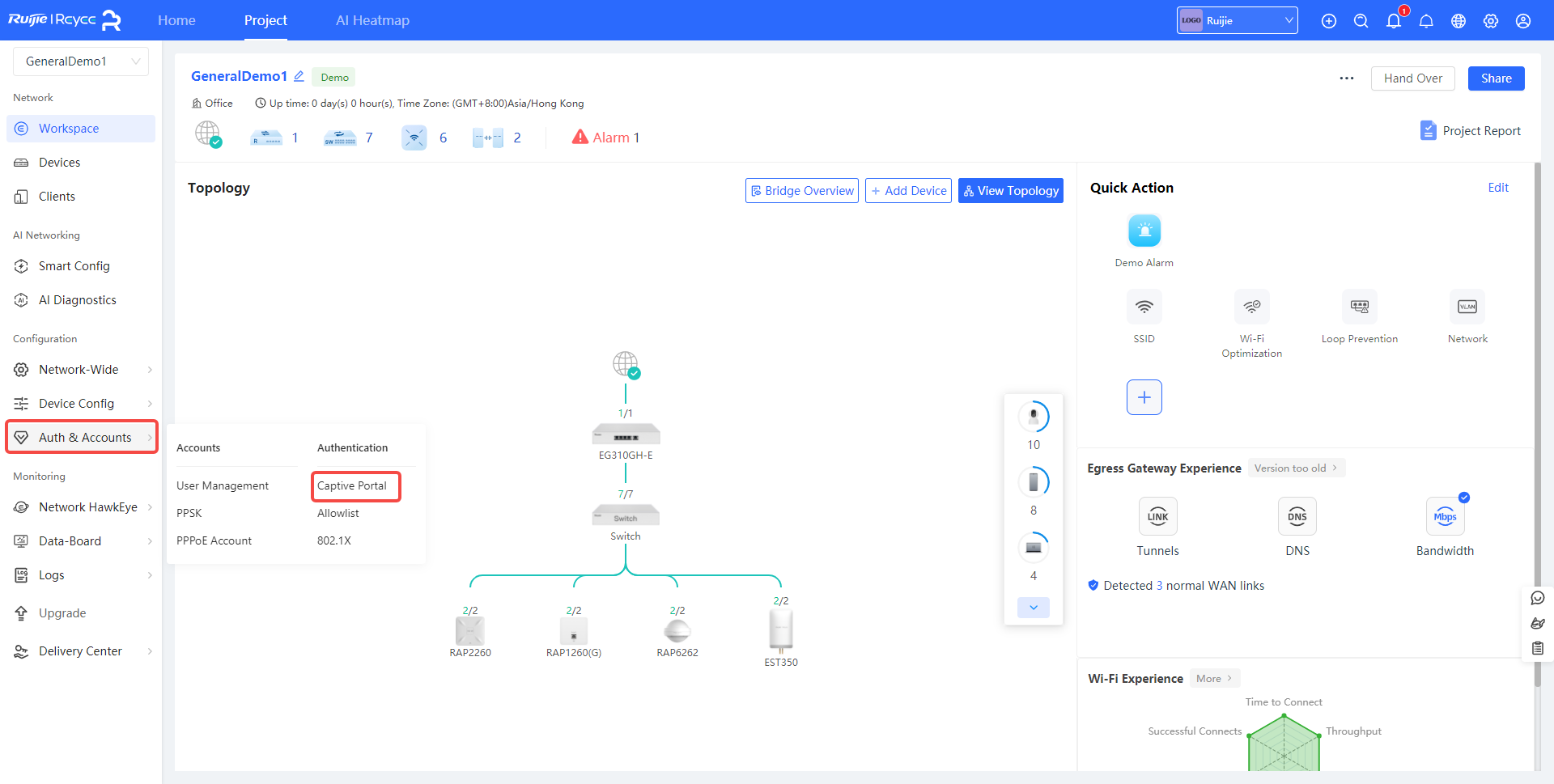
(2) Click Add Captive Portal to add a captive portal.
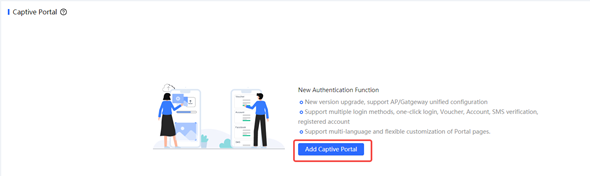
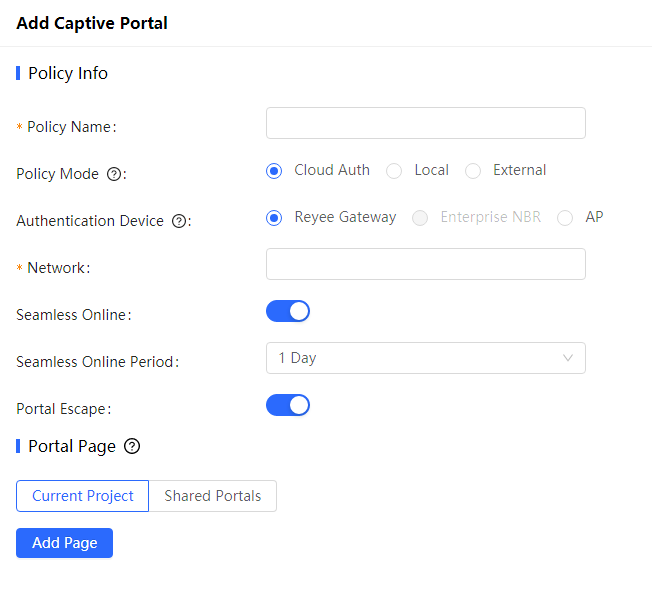
a) Configure basic information about the captive portal.
Table 1 Basic Information About the Captive Portal
| Parameter | Description |
|---|---|
| Policy Name | Indicates the name of a captive portal. |
| Policy Mode | Indicates the authentication mode to which the captive portal applies:Cloud Auth: Cloud-based authentication. The built-in authentication server in the public cloud is used for authentication. Supported devices: 1)Reyee AP. ReyeeOS 1.219 or later version. 2)Enterprise AP. 3)Reyee EG. ReyeeOS 1.202 or later version. When this option is selected, hardware acceleration is disabled. Local: Device-based local authentication and acceleration. Portal pages and accounts in the cloud are synchronized with the device for local authentication and acceleration. Supported devices: Reyee EG. EG310GH-E/EG310GH-P-E/EG305GH-P-E, ReyeeOS 2.237 or later version. EG105G-V3/EG209GS/EG210G-V3/EG1510XS, ReyeeOS 2.280 or later version. External: Third-party authentication, facilitating integration between the device and a third-party authentication server for authentication. Supported devices: 1)Enterprise AP. 2) Reyee EG: ReyeeOS 1.237 or later version. |
| Authentication Device | Indicates the device that performs the authentication. When there is a router on the network, you are advised to enable authentication on the router. You can perform authentication on either an access point (AP) or a router.AP: An AP acts as the NAS. Router: A router or gateway acts as the NAS responsible for performing authentication at the gateway exit. Reyee AP Authentication: RAP/EWR, ReyeeOS 1.219 or later version. Reyee EG WiFiDog Authentication: EG/EGW, ReyeeOS 1.202 or later version. Reyee EG Local Authentication: EG210G-E, EG210G-P-E, EG310GH-E, EG310GH-P-E, EG305GH-E, EG305GH-P-E, ReyeeOS 1.230 or later version. Enterprise EGs support local authentication. This parameter is not required if the policy mode is Local. Devices supporting external authentication: Ruijie Enterprise APs: All models and versions Reyee EG routers: Models running R237 or later, and EG3 series containing the letter H, for example: EG310GH-P-E/EG310GH/EG305GH-P-E. |
| Network | Indicates the wired network that requires authentication. Enter the network segment in this field.Users connecting to the wired network corresponding to this network segment must be authenticated. This parameter is required if the Authentication Device is Router. |
| SSID | Indicates the network name of the Wi-Fi network that requires authentication.Users connecting to this wireless network must be authenticated. This parameter is required if the Authentication Device is AP. |
| Seamless Online | After this function is enabled, if the first authentication is successful, subsequent connections to this Wi-Fi network will automatically be authenticated within a certain period of time. |
| Seamless Online Period | Indicates the time period for seamless online. If the first authentication is successful, subsequent connections to this Wi-Fi network will automatically be authenticated within this period of time. |
| Portal Escape | After the portal escape function is enabled, if an exception occurs on the authentication server, the device disables authentication to allow all clients to directly access the Internet. After the server recovers, the device automatically enables authentication |
| Portal Page | Indicates the portal page that is displayed after portal authentication.ClickCurrent Project to select the portal page for an existing project. Click Shared Portals to select an existing portal page. Click Add Page to customize a portal page. |
b) Click Add Page to customize a portal page, the portal basic settings and portal visual settings of the device is required.

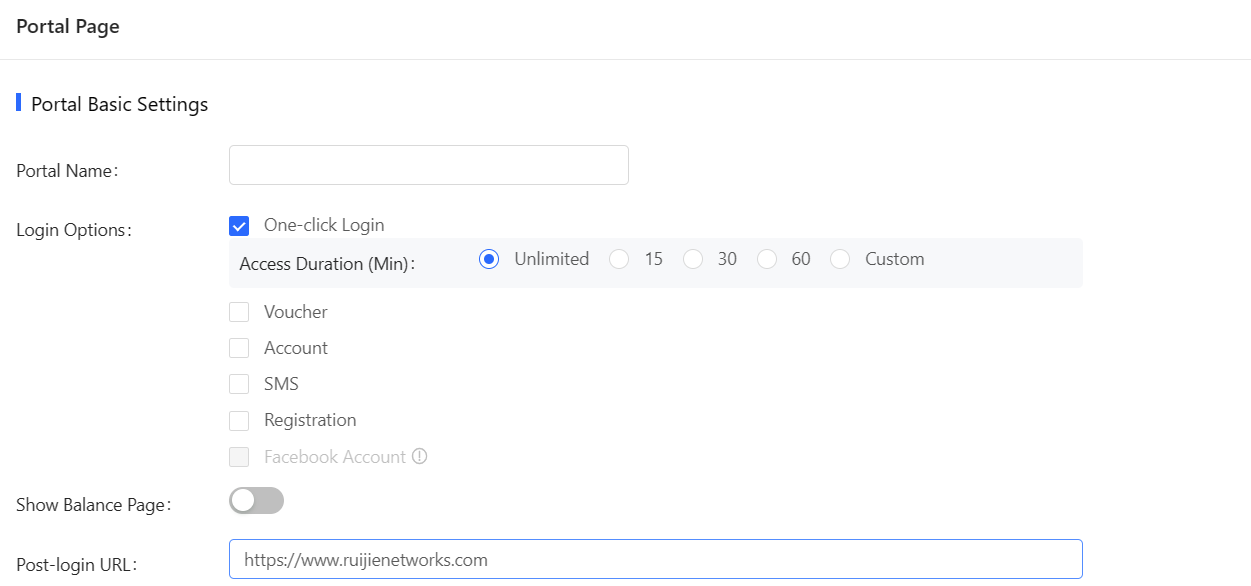
Table 2 Basic Information of the Portal Page
| Parameter | Description |
|---|---|
| Portal Name | Indicates the name of a captive portal template. |
| Login Options | Indicates the option to perform the desired action.One-click Login: indicates login without the username and password. You can set Access Duration and Access Times Per Day. Voucher: indicates login with a random eight-digit password. Account: indicates login with the account and password. SMS: indicates login with the phone number and code. Registration: indicate that new account registration is supported. |
| Show Balance Page | Indicates the available duration, time, or data after portal authentication. |
| Post-login URL | Indicates the URL that is displayed after portal authentication. |
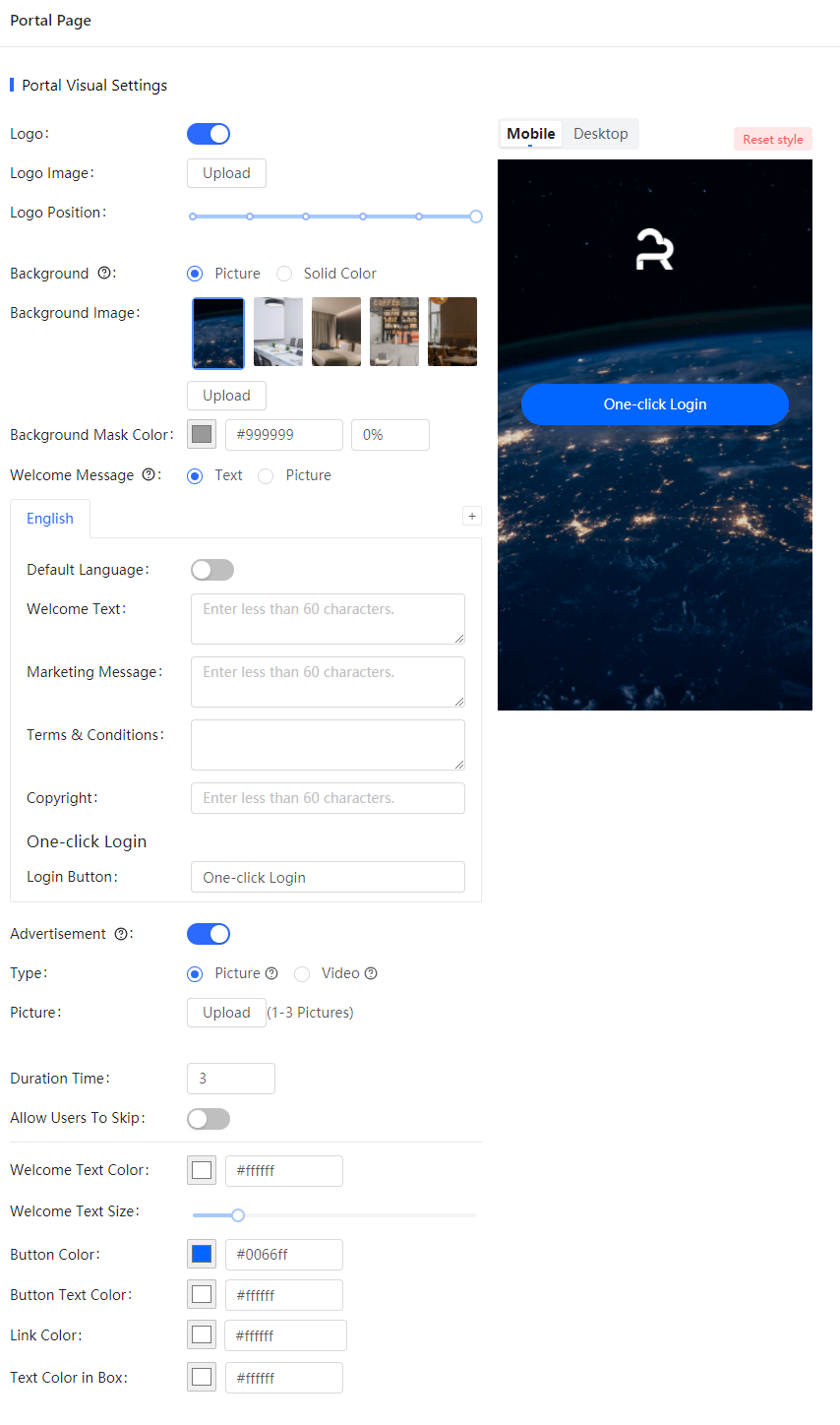
Table 3 Visual Information of the Portal Page
| Parameter | Description |
|---|---|
| Logo | Select whether to display the logo image. |
| Logo Image | When Logo is set to Image, upload the logo picture or select the default logo. |
| Logo Position | Select the logo position (Upper, Middle, or Lower). |
| Background | Select the background with the image or the default background (select the color). |
| Background Image | When Background is set to Image, upload the background image or select the default image. |
| Background Mask Color | When Background is set to Solid Color, set the background color. The default value is #ffffff. |
| Language | Select the language of the portal page. |
| Welcome Text | Select the welcome message with the image or text. |
| Marketing message | Enter the marketing message. |
| Terms & Conditions | Enter terms and conditions. |
| Copyright | Enter the copyright. |
| Advertisement | Select whether to display theadvertisement. |
| Type | Select the advertisement type with the picture or video. |
| Picture | Choose a picture that is no more than 2.5MB. Only PNG, JPG, or GIF file types are supported. |
| Video | Choose a video that is no more than 10MB. Only mp4 or mkv file types are supported. |
| Duration Time | Select theduration time of the advertisement.The default value is 3 seconds. |
| Allow Users To Skip | Select whether to allow users to skip the advertisement. |
| Login Button | Select the login button on the authentication page. |
| Welcome Text Color | Select the welcome message text color. The default value is #ffffff. |
| Welcome Text Size | Select the welcome message text size. |
| Button Color | Select the button color. The default value is #0066ff. |
| Button Text Color | Select the button text color. The default value is #ffffff. |
| Link Color | Select the link color. The default value is #ffffff. |
| Text Color in Box | Select the text color in the box. The default value is #ffffff. |
c) Click OK.
Note:
a) Considering the performance and good design of the page, one network supports up to 50 portal templates.
b) The portal template supports multiple languages including Chinese (Simplified), Chinese (Traditional), English, German, Indonesian, Japanese, Korean, Malay, Portuguese, Russian, Spanish, Thai, Turkish, and Vietnamese.
c) The preview image including mobile and desktop format. The actual effects vary with devices at different resolutions.
d) After the captive portal is successful configured on the cloud, relevant configurations will be automatically delivered to the device end.