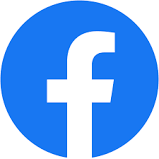ตั้งค่า HUAWEI eKit Access Point ผ่าน AC Controller AC650-256AP AC650-128AP
การตั้งค่า HUAWEI eKit Wireless AC Controller AC650-256AP AC65--56AP Configuring Layer 2 Direct Forwarding in Inline Mode (Web)
สินค้า ราคางานโครงการ ติดต่อไลน์ 0897993376
Service Requirements
Enterprise users can access the network through WLANs, which is the basic requirement of mobile office. Furthermore, users' services are not affected during roaming in the coverage area.
Networking Requirements
- AC networking mode: Layer 2 networking in inline mode
- DHCP deployment mode: The AC functions as a DHCP server to assign IP addresses to APs and STAs.
- Service data forwarding mode: direct forwarding

Data Planning
|
Item |
Data |
|---|---|
|
Management VLAN for APs |
VLAN 100 |
|
Service VLAN for STAs |
VLAN 101 |
|
DHCP server |
The AC functions as a DHCP server to assign IP addresses to APs and STAs. |
|
IP address pool for APs |
10.23.100.2-10.23.100.254/24 |
|
IP address pool for STAs |
10.23.101.3-10.23.101.254/24 |
|
AC's source interface address |
VLANIF 100: 10.23.100.1/24 |
|
AP group |
|
|
Regulatory domain profile |
|
|
SSID profile |
|
|
Security profile |
|
|
VAP profile |
|
Configuration Roadmap
- Configure network connectivity between the AC, APs, and other network devices.
- Select Config Wizard to configure system parameters for the AC.
- Select Config Wizard to configure the APs to go online on the AC.
- Select Config Wizard to configure WLAN services on the AC.
- Deliver the WLAN services to the APs and verify the configuration.
Configuration Notes
-
No ACK mechanism is provided for multicast packet transmission on air interfaces. In addition, wireless links are unstable. To ensure stable transmission of multicast packets, they are usually sent at low rates. If a large number of such multicast packets are sent from the network side, the air interfaces may be congested. You are advised to configure multicast packet suppression to reduce impact of a large number of low-rate multicast packets on the wireless network. Exercise caution when configuring the rate limit; otherwise, the multicast services may be affected.
- In direct forwarding mode, you are advised to configure multicast packet suppression on switch interfaces connected to APs.
- In tunnel forwarding mode, you are advised to configure multicast packet suppression in traffic profiles of the AC.
-
Configure port isolation on the interfaces of the device directly connected to APs. If port isolation is not configured and direct forwarding is used, a large number of unnecessary broadcast packets may be generated in the VLAN, blocking the network and degrading user experience.
-
In tunnel forwarding mode, the management VLAN and service VLAN cannot be the same. Only packets from the management VLAN are transmitted between the AC and APs. Packets from the service VLAN are not allowed between the AC and APs.
- From V200R021C00, when the CAPWAP source interface or source address is configured, the system checks whether security-related configurations exist, including the PSK for DTLS encryption, PSK for DTLS encryption between ACs, user name and password for logging in to the AP, and password for logging in to the global offline management VAP, the configuration can be successful only when both of them exist. Otherwise, the system prompts you to complete the configuration first.
- From V200R021C00, DTLS encryption is enabled for CAPWAP control tunnels on the AC by default. After this function is enabled, an AP will fail to go online when it is added. In this case, you need to enable CAPWAP DTLS non-authentication (capwap dtls no-auth enable) for the AP so that the AP can obtain a security credential. After the AP goes online, disable this function (undo capwap dtls no-auth enable) to prevent unauthorized APs from going online.
Procedure
- Configure system parameters for the AC.
- Configure APs to go online.
- Configure WLAN services.
# Click Create. The Basic Information page is displayed.
# Set the SSID name, forwarding mode, and service VLAN.

# Click Next. The Security Authentication page is displayed.
# Set Security settings to Key (applicable to personnel networks), select the AES mode, and set the key.

# Click Next. The Access Control page is displayed.
# Set Binding the AP group to ap-group1.
# Click Finish.
- Set the AP channel and power.
- Verify the configuration.














 to download an AP template file to your local computer.
to download an AP template file to your local computer.
 next to
next to  next to
next to